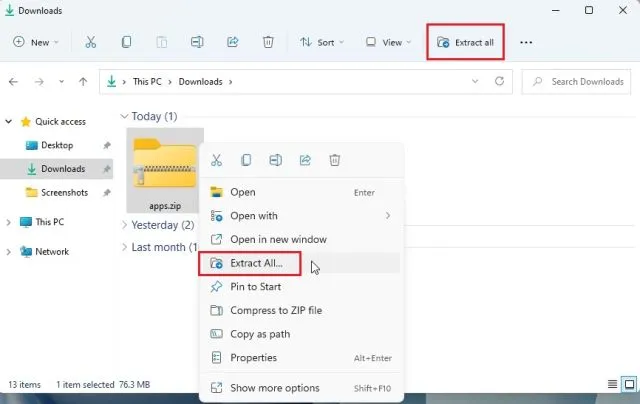Installation
- Downloading:
- To install the game, head to Evolved Perfect World / Downloads.
- There will be several links to download the game.
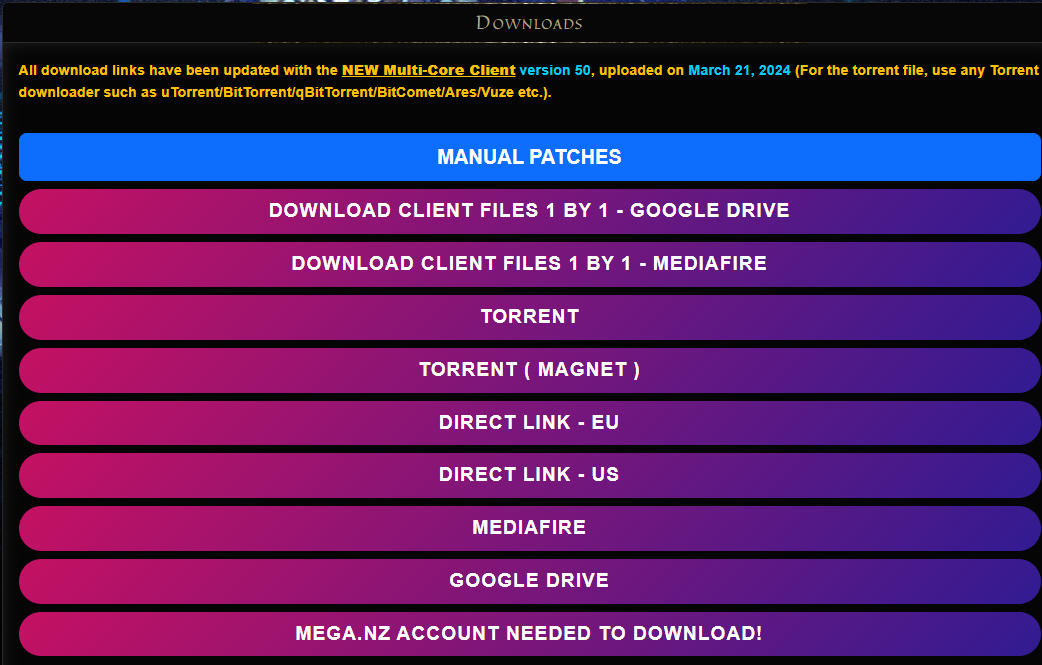
- We Recommend Google Drive as it is the fastest generally speaking.
- After clicking on Google Drive link, it should open up another browser tab.
- Look for the download icon
 top right of the page.
top right of the page.
Note: That the full game installation file is usually few patches behind the latest update. So, you'll need to update your game before you can start playing.
- Installation:
- After Downloading the game files, it should come in a .ZIP file.
- Extract the files using programs such as Winrar or 7-zip
- If you are on Windows 10/11 - You are able to extract the files without need additional programs. Simply by Right Clicking on the file and selecting Extract All.
- Next, Open the extracted file and Run Evolved PWI.
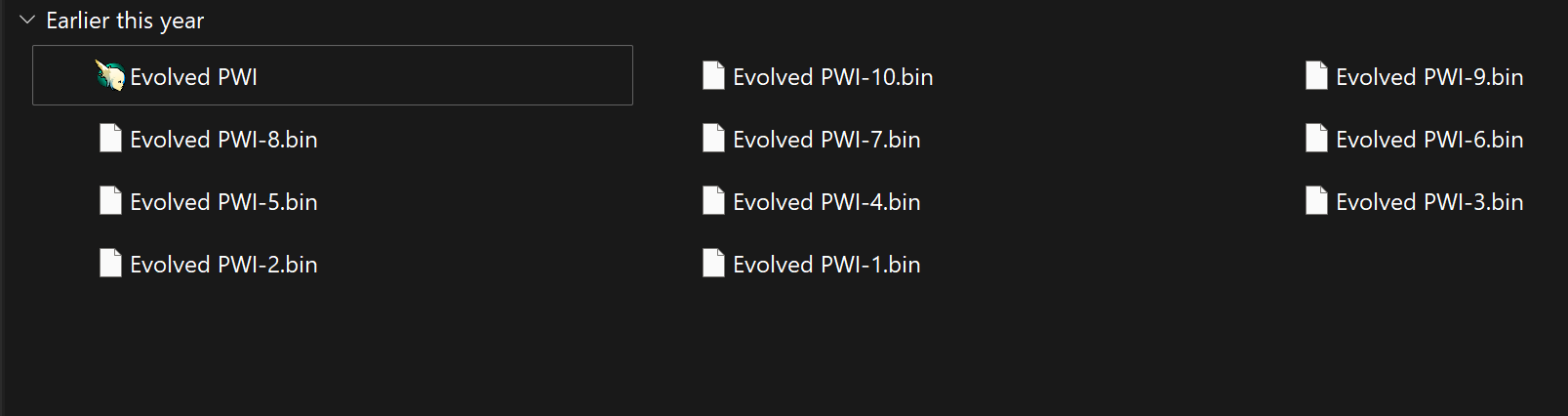
- Select a language, and processed with the installation process (should be self explanatory).
- During the installation process, you will get multiple pop-up installation.
- Direct-X
- Microsoft Visual C++ 2015-2022 (x86)
- Microsoft Visual C++ 2015-2022 (x64)
All 3 of them are required for the game to run.
A reboot may be required after installation.
- Updating:
- After installing the game, head to your Desktop and click on the Evolved PWI icon.
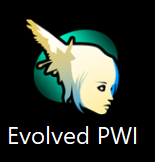
- The game will prompt you to update itself to the latest version.
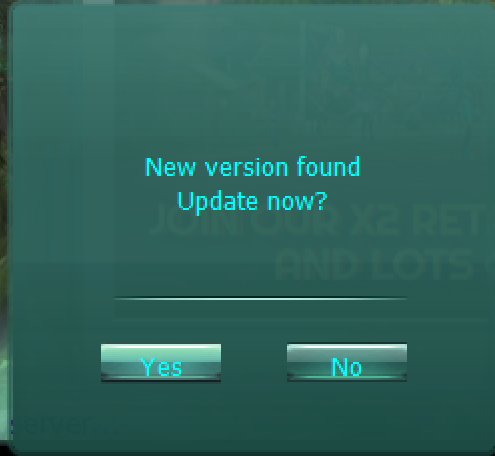
Note: updating the game via the patcher.exe (launcher) is slower than downloading the latest patch from the website and updating it manually.
But, we recommend updating the game automatically via the patcher to avoid issues.
- Once fully updated, you are able to play the game !